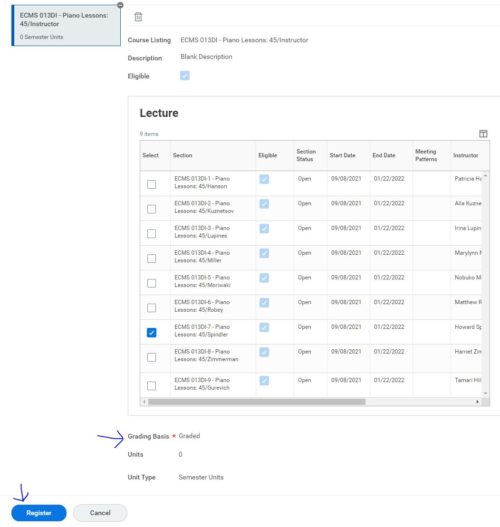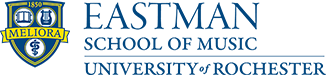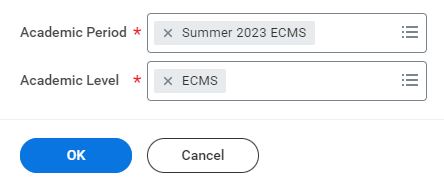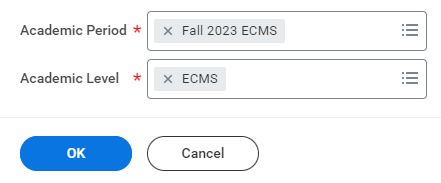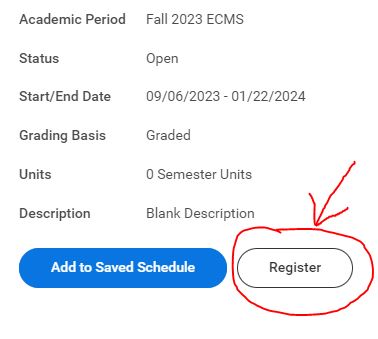UR Student Registration Instructions
How to find your course section(s) and register:
1. On the home page, click the “Academics” icon and then “Find Course Sections”

2. Type the current term (“Summer 2023 ECMS” or “Fall 2023 ECMS”) and select that option from the drop-down menu. (Do not select “Fall 2023 ECMS-EC” unless you are registering for Bridges classes.) Type and select ECMS as the academic level, then click OK at the bottom.
3. Type the name of the course into the search bar and click “search.” (Tip: if registering for lessons, type your teacher’s last name.) Click the blue title of the section you wish to add.
(Note – if you do not find your teacher’s name for summer lessons, please check with them to make sure they are teaching this summer.)
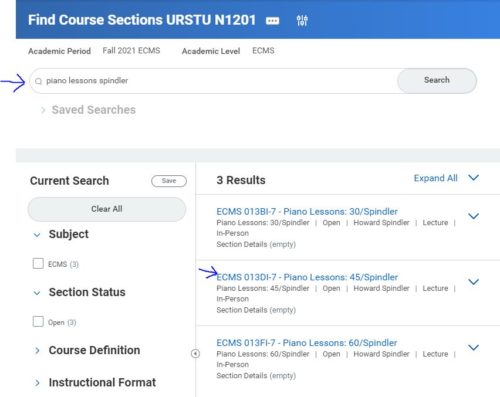
4. Click the white “Register” button on the next page (not the blue “add to schedule” button!).
If you do not see the white “Register” button, you need to do one of the following:
Complete onboarding tasks
Request instructor permission
Clear a hold on your account (click here to pay bill)
Feel free to contact the ECMS office for assistance!
5. Confirm the correct course section and select your grading basis if not already filled in (most commonly “graded”). Click the blue “Register” button to finish your registration.